Tracking Thank You Pages in Google Analytics 4: Instructions for Conversion Tracking
The thank you page is the bedrock and classic in conversion tracking for lead generation. This is how you set the thank you page as a conversion action in Google Analytics 4 and import it into Google Ads.
The thank you page is the one of the most common procedures of conversion tracking in lead generation. After filling out a contact form, a user is redirected to a thank you page, and the URL is then recorded in Google Analytics as a target – i.e. as a conversion – in the system. The recording of active users in Google Analytics 4 based on the assigned user ID is particularly exciting. Users are tracked across devices and browsers, based on browser data, device information and various other factors. In this way, a user appears (mostly) only as a counter in reaching the thank you page, thanks to which we get the maximum possible accuracy in reading out the leads gained.
Advantages of the thank you page: simple, robust, secure and non-interfering
Tracking with the thank you page is simple, robust and reliable compared to other tracking methods: when users land on the thank you page, we can see whether we have reached our goal or not. Also, it makes it much easier for us to debug if a form crashes or doesn’t redirect to the thank you page. As a result, small and medium-sized companies in particular have full internal control over the tracking and can draw reliable conclusions about their lead generation and the functioning of the contact forms.
Why are thank you pages needed as a conversion action?
First of all, you can use it to track the return of your Google Ads campaigns. If you use Google Analytics on your website and have saved a thank you page as a conversion action, this action can be imported directly into Google Ads. This allows Google Ads to assign an ad click to a triggered conversion (i.e. a fulfilled goal) – and you can use it to draw conclusions about which campaign generated how many contact forms that were sent. You can calculate your cost per conversion which tells you how you pay for a lead. Based on this, you can test and optimize Google Ads campaigns to get more inquiries or to improve the quality of the inquiries. This in turn is called conversion optimization.
You can also use Google Analytics 4 to evaluate where the people who submitted a contact form came from. That means: You see the city or municipality of the user, but also the source of acquisition – i.e. whether the user came from organic Google search, from paid Google Ads ads, from a social media portal, from an e-mail Link click or from another reference source. If you use UTM tracking links in individual social media posts, you can also see which post specifically sent a contact form. So you can see which channel and which source is responsible for how many inquiries, where the greatest potential is and which channel could still be expanded. You can see all of this in Google Analytics 4 exploratory data analysis.
Other tracking methods: Intermediate URLs often cause problems
In addition to the thank you page, there is a related method for URL-based conversion tracking: loading a URL without a thank you page. Such a URL can also be recorded as a goal via Google Analytics – but has the disadvantage that it is more difficult to fix technical problems. If the conversion tracking doesn’t record any views of this URL, we would have to investigate several things: Does the intermediate loading of the URL work at all? Is there a problem in the forwarding of the contact form? Or is Google Analytics having a problem capturing this URL? We wouldn’t have all this with a classic thank you page: Here we can simply make a test entry in the contact form, see whether we get to the thank you page and whether our entry appears in the real-time report from Google Analytics.
Form tracking with JavaScript often prone to failure
Event-based form tracking is somewhat more cumbersome and prone to failure than tracking with an intermediately loaded URL. A JavaScript code from Google Analytics is fired as an event after filling out the contact form, which is then booked as a conversion. This is where most incidents occur, since contact forms – depending on the implementation – can cause timeouts and suppress the firing of the code in question. If there are technical loading errors, another contact form can be displayed as having been sent more than once.
In short, the thank you page is the simplest tracking method, while also being the most robust and reliable. Above all, however, it convinces teams in small and medium-sized companies with its practical usability and simple debugging if there are tracking problems, i.e. no more leads are measured.
Instructions: Set a thank you page as a conversion action in Google Analytics 4
Step 1: Create an event for reaching the thank you page
From the main dashboard, click Configure in the left menu bar.
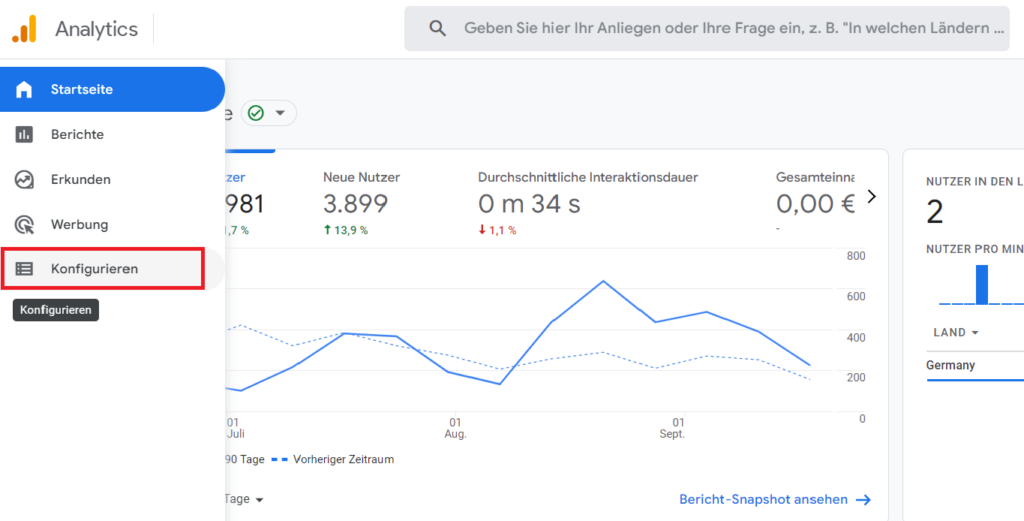
Click on Configure in the left menu bar, to implement the tracking for the thank you page.
Click the blue Create Event button in the top right.
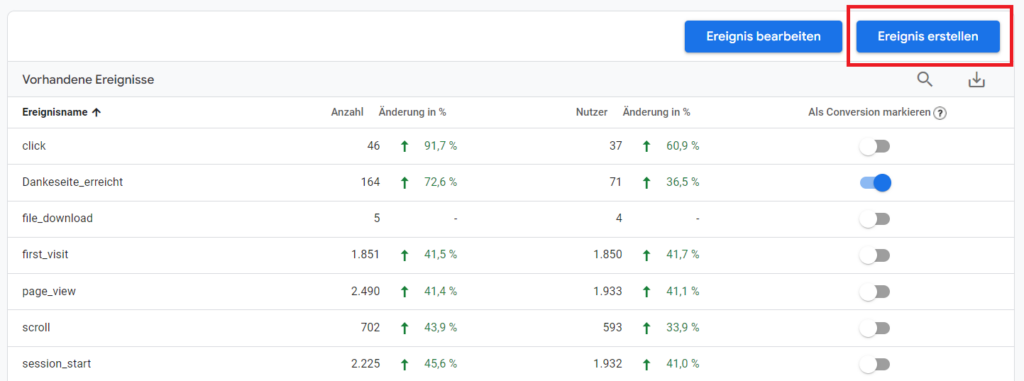
Click the blue Create Event button in the top right, to configure the event tracking for the thank you page.
Store the URL ending of the thank you page as an event
Similar to Google Analytics 3, we store the URL ending of the thank you page as an event to be measured so that we can subsequently define it as a conversion action.
Now enter:
- Name for the event. This must not contain any spaces. Underscores must be used instead of spaces.
- Parameters: choose page_location
- Operator: either contains or equals (depending on what the URL of your thank you page is. See next point)
- Value: Enter the ending of your URL here. If the URL is example.com/thanks – the suffix would be: thanks. If the URL is example.com/thank you – the suffix would be: thank you.
Then click Save in the top right.
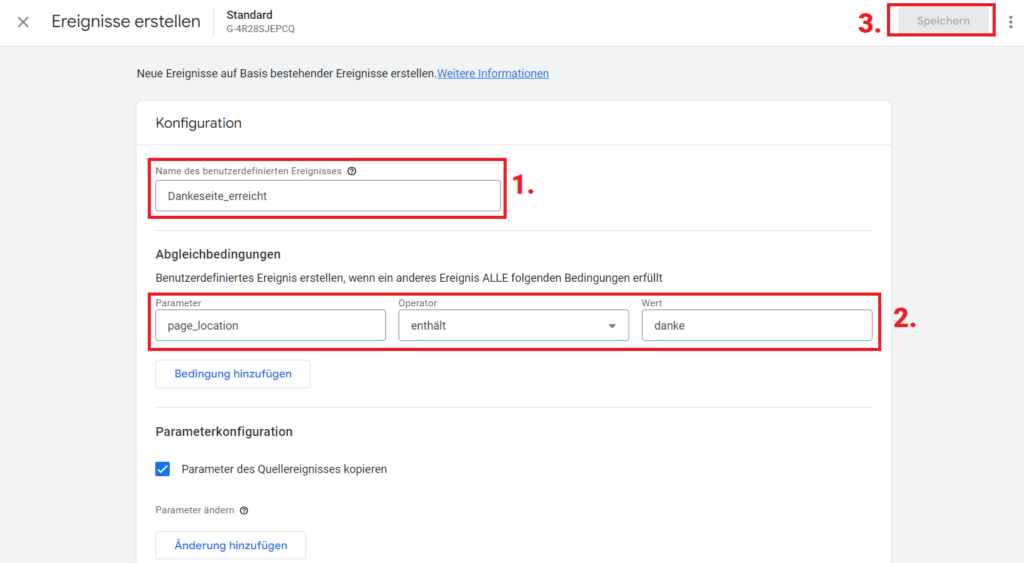
Enter the data to track your thank you page.
Step 2: Wait 24 hours & mark as a conversion
Finished! Now you would have to wait up to 24 hours and then see if the event is displayed to you. The event is only listed in the event overview (Dashboard > left menu bar > Configure) if it was actually triggered by active users in the last 24 hours. If it hasn’t been triggered, and accordingly doesn’t show up in the event overview – you would have to wait longer, or trigger the event yourself by going to the URL of the thank you page in your browser incognito mode.
If the event of your thank you page is displayed in the overview, you can simply click on the slider on the right to mark the event as a conversion.
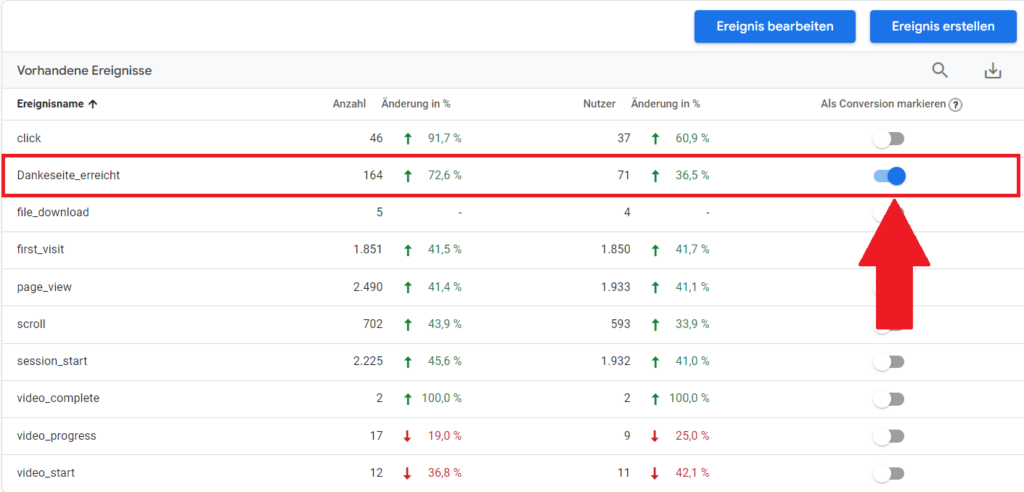
Use the slider on the thank you page to mark it as a conversion.
Wait another 24 hours until the event is listed in the conversion overview
In addition to the event overview, there is also a conversion overview:
Main dashboard > left menu bar > Configure > left menu item “Conversions”
You don’t have to do anything here! Checking the conversion overview is only for the purpose of making sure that the conversion is really being tracked. Because only if the conversion appears here and is counted, it can be imported into Google Ads.
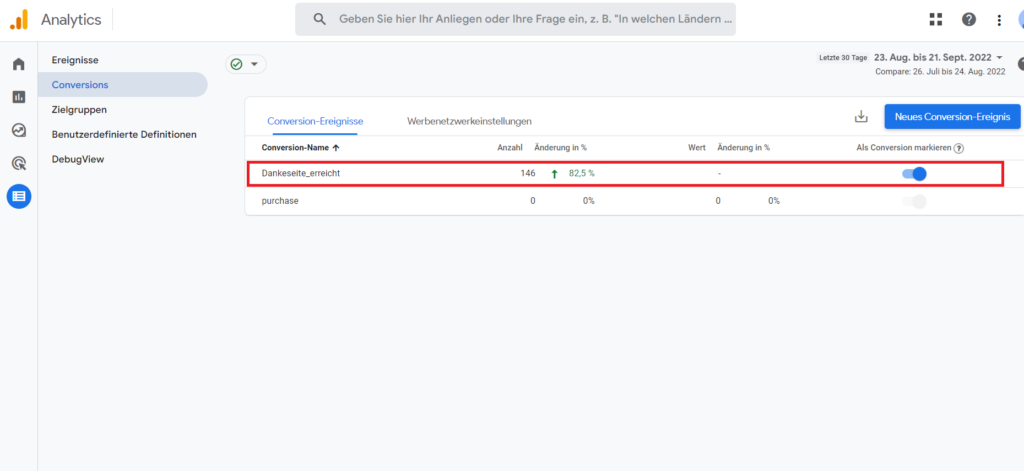
Check if the thank you page appears in the conversion summary.
Step 3: Import the thank you page as a conversion action in Google Ads
Link Google Analytics 4 to Google Ads (if not already done)
First, the Google Ads account must be linked to Google Analytics 4. If you haven’t already, click Tools & Settings at the top of the Google Ads dashboard, then click Linked accounts. In the fielt Google Analytics (GA4) & Firebase, click Manage & Link.Choose your Google Analytics property and click Link.
Import conversion action into Google Ads
From the Google Ads dashboard, go to Tools & Settings at the top, then Conversions. Then click the blue New conversion action button at the top of the main view.
Then click Import > Google Analytics 4 Properties > Web > Next
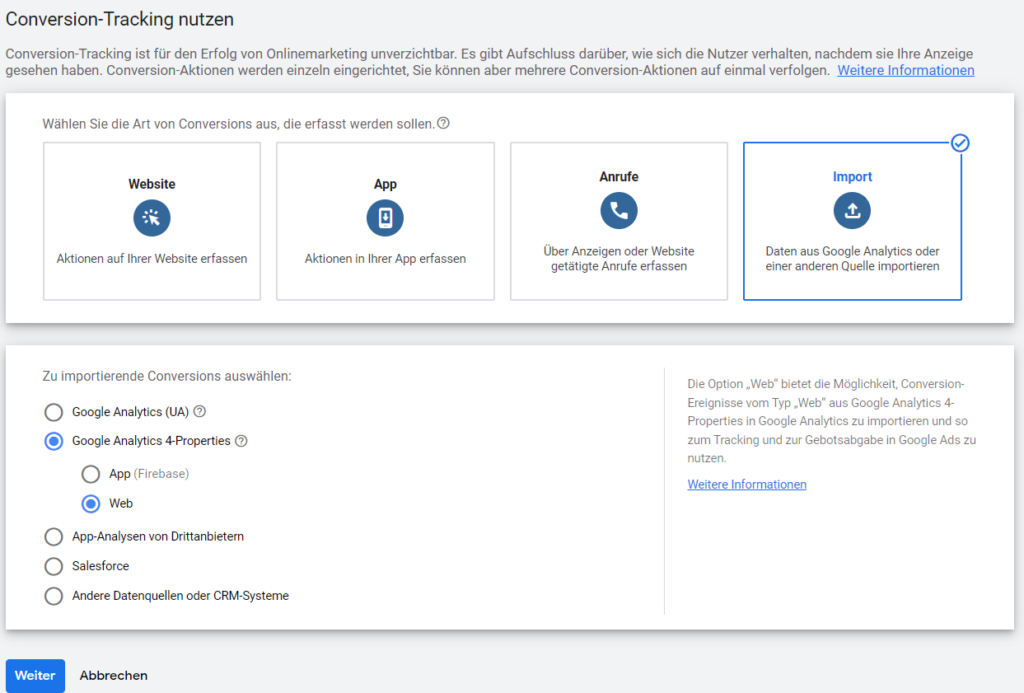
Preparation for conversion import from Google Analytics 4 (for the thank you page).
The thank you page is then available as a conversion action! Just tick the box and click import and continue. Done – from now on, reaching the thank you pages will be assigned to the campaigns in Google Ads, and you can track exactly what success you have achieved through your advertising campaigns.
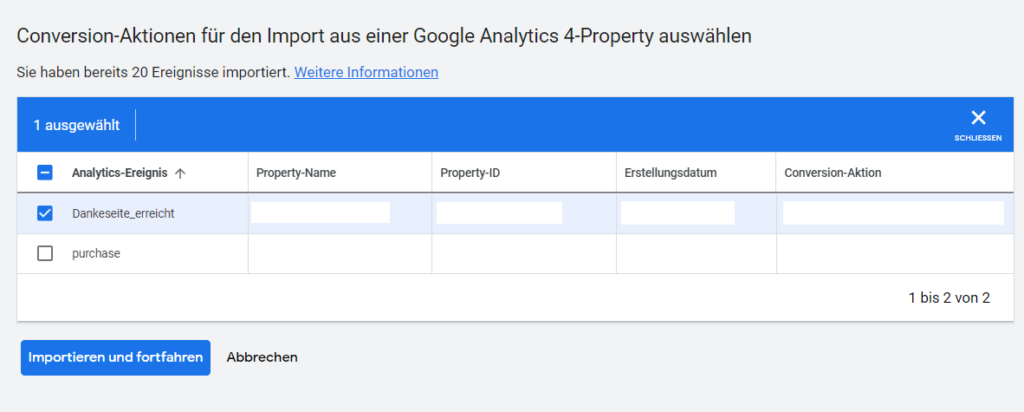
Check the box and press the Import and continue button below, to import the thank you page as a conversion event.
Thank You Pages with GA4
Having trouble installing thank you page conversion tracking with Google Analytics 4 (GA4)? If you have any questions regarding this blog article, feel free to ask:
Ask your question
info@slavawagner.de
Overview
- Advantages of the thank you page: simple, robust, secure and non-interfering
- Why are thank you pages needed as a conversion action?
- Other tracking methods: Intermediate URLs often cause problems
- Form tracking with JavaScript often prone to failure
- Instructions: Set a thank you page as a conversion action in Google Analytics 4
- Step 1: Create an event for reaching the thank you page
- Step 2: Wait 24 hours & mark as a conversion
- Step 3: Import the thank you page as a conversion action in Google Ads
How to track a thank you page with GA4
To track a thank you page with Google Analytics 4 (GA4), you need the following:
- Redirect to a thank you page after submitting a contact form on the website. Common contact form providers on WordPress, such as Contact Form 7 or WPForms, make this possible without any problems.
- Create an event in Google Analytics 4 (GA4) that is triggered once the URL has been reached by users via page view.
- Mark event as a conversion: As soon as the first data starts coming in in the event, you can mark it as a conversion.
Ask your question
info@slavawagner.de
Overview: Tracking the thank you page with Google Analytics 4 (GA4)
With Google Analytics 4 (GA4) you can easily and effectively track your thank you page to track the return of your marketing campaigns. You can then import this conversion data into Google Ads so that Google’s algorithm can use smart bidding strategies to maximize your conversions by finding more similar users on the web than those who have already converted.
A thank you page is the page that a user sees after completing a conversion action, such as purchasing a product or signing up for a newsletter. To track a thank you page with GA4, you must first set it up as an event to measure in GA4 and then mark it as a conversion goal. Once the conversion goal is set up, you can track and analyze the thank you page in the reports.
You can also use GA4 to track the performance of your thank you page in real time. This can be done via the “Real-time Reports” section in your GA4 property. Here you can see how many users get to the thank you page and what actions they take there. You can use this to see how high the conversion rates of your landing pages are and where there may still be some catching up to do in terms of UX optimization in order to increase your conversion rate in lead generation. In general, a conversion rate of 1% – 3% is quite realistic for high-priced B2B offers. That means, if your conversion rate is below 1%, you can improve something about the traffic quality or the UX structure of your landing page. On the other hand, if your conversion rate is 4%, that is already a very good indicator. You can measure all of this with Google Analytics 4 (GA4).
FAQ - Summary of thank you page conversion tracking in Google Analytics 4 (GA4)
Here you will find a summary of important and frequently asked questions about the conversion tracking of thank you pages with Google Analytics 4 (GA4).
A thank you page is a URL that a user is redirected to after filling out a contact form. You can track the achievement of the thank you page as a conversion goal in Google Analytics 4 (GA4) and thus measure the return of your lead generation, as well as the conversion rates of your landing pages.
Conversion tracking with the thank you page is simple, robust and reliable compared to other tracking methods: when users land on the thank you page, we can see whether we have reached our goal or not. Also, it makes it much easier for us to debug in Google Analytics 4 (GA4) if a form crashes or doesn’t redirect to the thank you page.
With the conversion tracking of thank you pages in GA4, small and medium-sized companies in particular can have a simple, reliable and maximum robust method to track the return of their lead generation. Because with thank you pages, simple troubleshooting can be carried out at any time if no more conversions are coming in. This is much less complicated than tracking with cached URLs or JavaScript events.
To set up conversion tracking for thank you pages with Google Analytics 4 (GA4), you must first create a thank you page, implement a redirection from your contact form to the thank you page, and then record the thank you page as an event in Google Analytics 4 (GA4), to then mark it as a conversion target. You can then export this conversion goal to Google Ads, for example, to track the return of your campaign.
You might also be interested in:
Track phone number redirects from Google Ads campaigns
With Google Tag Manager you can install phone number forwarding for Google Ads campaigns on your website.
Create reports with Data Exploration in Google Analytics 4
Many report views that were preconfigured in Google Analytics 3 must be manually created in Google Analytics 4.

