Phone number tracking with Google Tag Manager for calls from Google Ads campaigns
With the Google Tag Manager you can install phone number forwarding on your website. These are only visible to Google Ads users and enable the calls to be assigned to a specific advertising campaign.
Tracking calls on the website is an incredibly powerful tracking feature from Google. This means that advice-intensive sectors in particular can precisely measure their return from Google Ads campaigns – but so can delivery services that take their orders by telephone. The big advantage here is the technical reliability: When a user comes to the website from a Google Ads ad, the phone number on the website is automatically replaced by a forwarding number from Google. This differs from the original in that it contains a few more digits. If a call is made via forwarding, you will also receive a short, automatic announcement that this call has been tracked by Google. We can thus obtain an absolutely reliable statement about the calls received.
Beware of conversion numbers for search ad extension calls and smart ads
However, the reliable call tracking only works well on websites, not with ad extensions (call extensions) directly in Google search. The reason for this is that every person who has made a mistake and accidentally calls with their smartphone – is already counted as a caller – and thus as a conversion. In addition, for example, smart ads campaigns with call extensions often generate gigantic numbers of callers (e.g. 60 per week), but they are actually calling on a completely different topic. Accordingly, it happens that ads are massively played out in the map search, but with completely inappropriate search queries, which ultimately means that the law firm receives calls from people who actually wanted to see a florist. Apart from the lack of a fit in content, there is a breakdown of the calls in Smart Ads campaigns. There we mostly see that the absolute bulk of the calls had a call length of 0 seconds or 1 second, and only a fraction more than 30 seconds. The latter are then the ones who wanted to go to the florist. Ergo: The number of calls in this scenario are often not representative.
Note on disruptions with similar company numbers and the same area code
There are cases where Google Ads phone number redirects get tangled: If a business has many phone numbers where only the suffixes differ, and if they also have the same area code, Google may redirect the calls between them phone numbers forwarded. This means: A caller wanted to call number A – but Google forwarded him to number B. Therefore, caution is advised in this case.
Instructions: Install phone number forwarding from Google Ads in the website - this is how it works
Step 1: Create conversion action in Google Ads
First, we insert the conversion action for the call forwarding on the website in the Google Ads dashboard;
Tools & Settings > Conversions > New conversion action
Then we choose:
Calls > select Calls to a phone number on the website below > click Next
Select calls on the website as a conversion action for phone tracking in Google Ads.
Assign conversion value
Now you can assign a value to the conversion action, or keep the preconfigured value (1€) (tick the box). The conversion value is necessary for your internal measurements and should break down how valuable this event is for your company. This is only important if Google Ads campaigns are using Maximize conversion value bid strategies. Nevertheless, this is mandatory for each new conversion action.
Assign a conversion value to the call for phone tracking in Google Ads.
Enter phone number
Apart from that, you can simply scroll through here. Only one thing is very important: In the Telephone numbers field you must enter your phone number above
below enter the phone number that appears on your website in the exact same formatting as it appears on the website. So it’s best to just copy it – if available, add spaces, country code and plus symbol accordingly after how the phone number is presented in its appearance on the website)
Enter your phone number, as well as the phone number below in the exact format it appears on the website for phone tracking in Google Ads.
Now select Use Google Tag Manager.
Select integration with Google Tag Manager for phone tracking in Google Ads.
We now need these two pieces of information: Copy conversion ID and conversion label.
Copy the conversion ID and conversion label information for phone tracking in Google Ads.
You can now click Next and you are done with the setup.
Step 2: Create tag in Google Tag Manager
With our conversion ID and conversion label in hand, we now open the Google Tag Manager.
In the dashboard, go to Tags > in the left menu bar and then click the New button in the top right corner.
Create a new tag in Google Tag Manager for phone tracking in Google Ads.
Give your Tag a name.
Set a name for the tag for phone tracking in Google Ads.
Click the Tag Configuration button.
Select tag configuration in Google Tag Manager for phone tracking in Google Ads.
Now select the tag type: Google Ads – Conversions from website calls.
Select tag type in Google Tag Manager for phone tracking in Google Ads.
The most important step – now enter:
- Telephone number, in the exact formatting as it appears on the website
- Conversion ID
- Conversion label
Enter triggers
Then click on the bottom, large Trigger field and select All Pages.
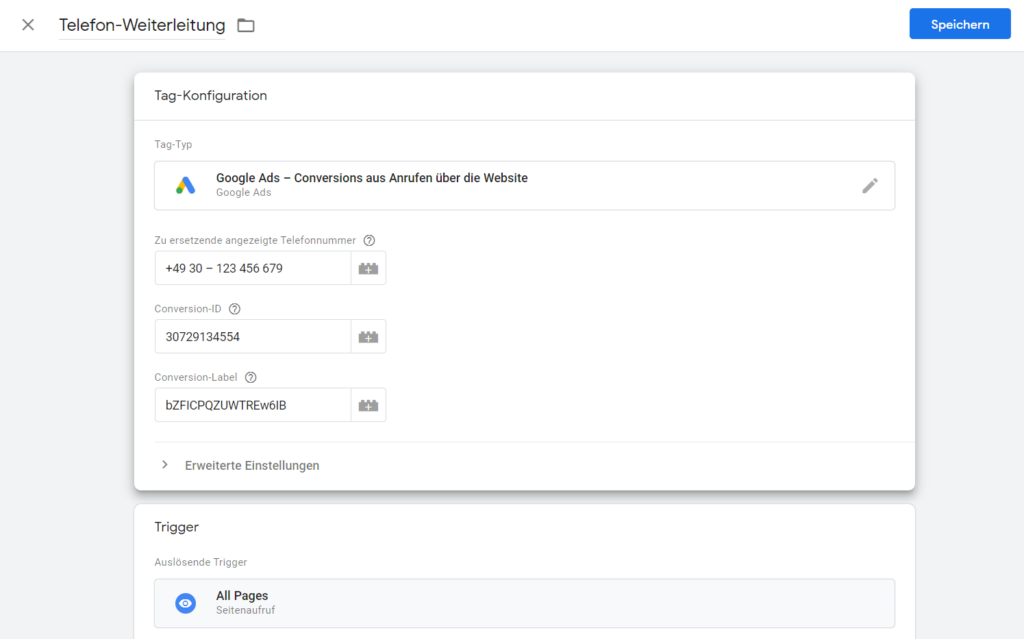
Enter the conversion ID, conversions label, and phone number here, using the exact same formatting as it appears on the website. Then click on “Trigger” below.
Under “Trigger” click on “All Pages” for phone tracking in Google Ads.
Then click on Save in the upper right corner.
Save your tag with the button on the top right for phone tracking in Google Ads.
Then click on Send in the upper right corner to publish the Google Tag Manager container.
Publish your container using the “Send” button at the top right of the main dashboard for phone tracking in Google Ads.
Done: The phone number call forwarding from Google is now online and is now being recorded in the Google Ads account under Conversions.
Google Ads phone call tracking
Does the dynamic tracking of phone number forwarding from Google Ads work for you on your website with Google Tag Manager? If you have any questions regarding this blog article, feel free to ask:
Ask your question
info@slavawagner.de
Overview
- Beware of conversion numbers for search ad extension calls and smart ads
- Note on disruptions with similar company numbers and the same area code
- Instructions: Install phone number forwarding from Google Ads in the website - this is how it works
- Step 1: Create conversion action in Google Ads
- Assign conversion value
- Enter phone number
- Step 2: Create tag in Google Tag Manager
- Enter triggers
That's why it's useful to track phone numbers from Google Ads campaigns
With Google Ads campaign phone number tracking, you can track returns from paid traffic from Google Ads campaigns.
This replaces a phone number on the site with a Google Ads dynamic redirect when a paid user comes to the site. This is particularly suitable for consulting-intensive industries, like lead generation for services in the high-price segment , such as legal services, agency services and in the real estate industry.
Ask your question
info@slavawagner.de
Overview: Track dynamic website phone number from Google Ads
It is possible to track phone numbers in Google Ads to track the call behavior of users who came to your site from a Google Ads ad. This can help improve the effectiveness of Google Ads campaigns and increase ROI.
In order to track phone numbers in Google Ads, a dynamic phone number must first be created. This dynamic phone number is a Google Ads forwarding number, has a slightly different sequence of digits and appears in place of the original. Any customer who dials this phone number is automatically recorded by the system and reflected in Google Ads as a conversion. This allows you to see how many calls came from a specific advertising campaign.
In addition, companies can also integrate call extensions (so-called call extensions) into their Google Ads ads. These call extensions allow users to make a call directly from the ad without having to visit the company’s website. These calls can also be tracked and recorded by Google Ads. Overall, phone number tracking in Google Ads offers companies a way to track and analyze user behavior after clicking an ad. This can help improve the effectiveness of Google Ads campaigns and increase ROI.
FAQ - Summary of phone number tracking with Google Ads and Google Tag Manager
Here is a summary of important and frequently asked questions about phone number conversion tracking on the website:
To track phone numbers from Google Ads campaigns on your website, you should set up a Google Ads phone call tracking conversion action and have Google Tag Manager installed on your website. You can then use the Google Tag Manager to copy the conversion ID and conversion label from Google Ads and create a tag of the type “Google Ads – Conversions from website calls”.
With Google Ads phone number tracking, you can track the return on your campaigns and your advertising budget to find out which campaigns are the most effective and to optimize your ad serving.
With website phone number tracking with Google Ads via Google Tag Manager, your phone number on the website will be replaced with a dynamically loading Google Ads phone number that has a slightly different sequence of digits and is an automatic redirect to the real phone number. When customers call using the forwarding number, you will receive an automated voice message from Google and the call will be counted as a conversion in Google Ads.
It makes sense, especially for companies that generate part of their orders via phone calls, to integrate conversion tracking for Google Ads phone numbers when they advertise with Google Ads. This is traditionally well suited for gastronomy and delivery services. This allows these companies to accurately track the return on their campaigns and their advertising budgets to understand what it costs to place an order over the phone and how to improve that cost per customer order.
You might also be interested in:
Analyze Amazon keywords by country with Helium 10
If we want to examine the awareness and interest of an e-commerce product in international marketing, we can use Helium 10.
SEO opportunity analysis in international marketing based on Keyword Difficulty
Where the SEO competitor density is very high in Germany, it can be much lower in other countries – and otherwise.

